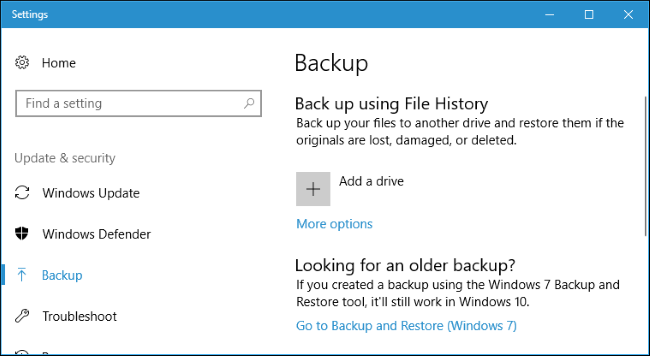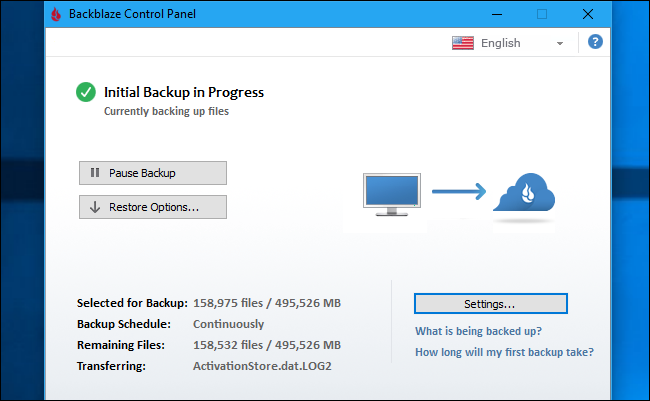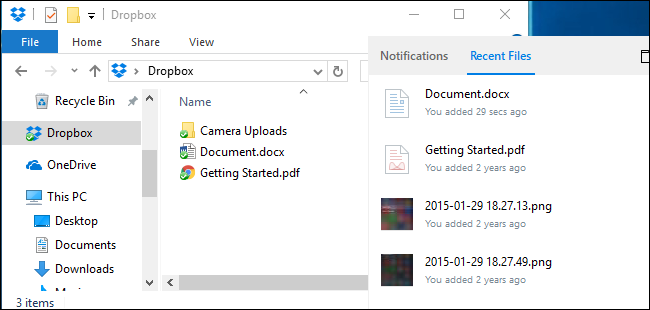|
Everyone loses data at some point in their lives. Your computer’s hard drive could fail tomorrow, ransomware could hold your files hostage, or a software bug could delete your important files. If you’re not regularly backing up your computer, you could lose those files forever. Backups don’t have to be hard or confusing, though. You’ve probably heard about countless different backup methods, but which one is right for you? And what files do you really need to back up? It’s All About Your Personal Data Let’s start with the obvious: what do you need back up? Well, first and foremost, you need to back up your personal files. You can always reinstall your operating system and redownload your programs if your hard drive fails, but your own personal data is irreplaceable. Any personal documents, photos, home videos, and any other data on your computer should be backed up regularly. Those can never be replaced. If you’ve spent hours painstakingly ripping audio CDs or video DVDs, you may want to back those files up, so you don’t have to do all that work over again. Your operating system, programs, and other settings can also be backed up. You don’t have to back them up, necessarily, but it can make your life easier if your entire hard drive fails. If you’re the type of person that likes to play around with system files, edit the registry, and regularly update your hardware, having a full system backup may save you time when things go wrong. The Many Ways to Back Up Your Files There are many ways to back up your data, from using an external drive to backing up those files on a remote server over the Internet. Here are the strengths and weaknesses of each:
While backup programs like BackBlaze and cloud storage services like Dropbox are both online backups, they work in fundamentally different ways. Dropbox is designed to sync your files between PCs, while BackBlaze and similar services are designed to backup large amounts of files. BackBlaze will keep multiple copies of different versions of your files, so you can restore the file exactly as it was from many points in its history. And, while services like Dropbox are free for small amounts of space, BackBlaze’s low price is for as big a backup as you want. Depending on how much data you have, one could be cheaper than the other. BackBlaze and Carbonite do have one big limitation you should keep in mind. If you delete a file on your computer, it will be deleted from your online backups after 30 days. You can’t go back and recover a deleted file or the previous version of a file after this 30 day period. So be careful when deleting those files if you might want them back! One Backup Isn’t Enough: Use Multiple Methods So which should you use? Ideally, you’d use at least two of them. Why? Because you want both offsite and onsite backups. “Onsite” literally means backups stored at the same physical location as you. So, if you back up to an external hard drive and store that at home with your home PC, that’s an onsite backup. Offsite backups are stored at a different location. So, if you back up to an online server, like BackBlaze or Dropbox, that’s an offsite backup. Onsite backups are faster and easier, and should be your first line of defense against data loss. If you lose files, you can quickly restore them from an external drive. But you shouldn’t rely on onsite backups alone. If your home burns down or all the hardware in it is stolen by thieves, you’d lose all your files. Offsite backups don’t have to be a server on the Internet, either, and you don’t have to pay a monthly subscription for one. You could back up your files to a hard drive and store it at your office, at a friend’s house, or in a bank vault, for example. It’d be a bit more inconvenient, but that’s technically an offsite backup. Similarly, you could also store your files in Dropbox, Google Drive, or OneDrive and performing regular backups to an external drive. Or you could use BackBlaze to back up online and Windows File History to create a local backup. There are a lot of ways to use these services in tandem, and it’s up to you how to do it. Just make sure you have a solid backup strategy, with onsite and offsite backups, so you have a wide safety net against ever losing your files. Automate It! All that may sound complicated, but the more you automate your backup system, the more frequently you’ll be able to back up and the greater the odds you’ll stick with it. That’s why you should use an automated tool instead of copying files to an external drive by hand. You can just set it up once, and forget it. That’s one reason we really like online services like BackBlaze. If it’s backing up to the internet, it can automatically do that every single day. If you have to plug in an external drive, you have to put in more effort, which means you’ll back up less often and you may eventually stop doing it. Keeping everything automatic is well worth the price. If you don’t want to pay anything and want to primarily rely on local backups, consider using a file-syncing service like Dropbox, Google Drive, or Microsoft OneDrive to synchronize your important files online. That way, if you ever lose your local backup, you’ll at least have an online copy. Ultimately, you just need to think about where your files are and ensure you have multiple copies at all times. Ideally, those copies should be in more than one physical location. As long as you’re actually thinking about what you’ll do if your computer dies, you should be way ahead of most people.
0 Comments
Your comment will be posted after it is approved.
Leave a Reply. |
Archives
November 2023
|
|
2951 Britannia crescent
Port Coquitlam BC, V3B 4V5 778-776-6222 Hours of operation Mon - Fri 9 a.m. - 6 p.m. Sat 11 a.m. - 5 p.m. (by appointment only) Sunday & Holidays - Closed |
Business Number 778569517BC0001 - © Copyright CompuBC, All Rights Reserved.
|