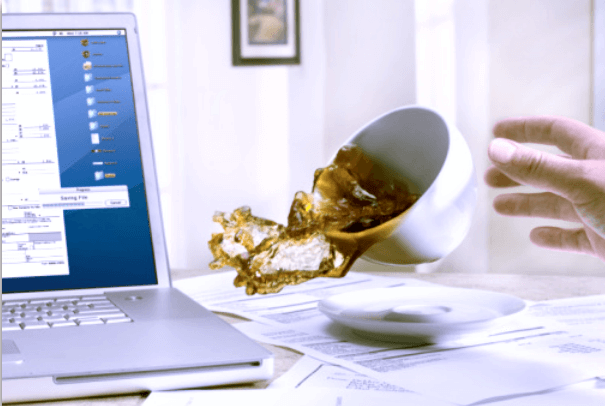|
It depends on the type of liquid: water, coffee or juice. Unlike water, sugar is acting as a glue and the motherboard and keyboard can get sticky and will need a safety wash. 1. Switch the laptop off. Shut down the laptop! Pressing and holding the power button for five seconds is quickest. Remove the power cord, unplug any peripherals and remove the battery. The biggest danger at this time is the device shorting out (like this motherboard below). 2. Remove excess liquid from the laptop. Blot up excess liquid with a soft lint-free cloth or paper towels. Do not use a wiping motion as that just spreads the liquid further. 3. Don't turn the laptop over. Try not the move the liquid from the wet area to a dry one. Most laptop equipped with a drain hole at the bottom of the laptop. 4. Use compressed air to dry the laptop. Make sure that you have removed all excess liquid. Then, use a can of compressed air to help dry the laptop. Alternatively, use a hair dryer on its coolest setting: keep the dry moving all the time and hold it at least 20cm above the laptop. 5. Leave laptop to completely dry out. Leave the laptop opened in a warm area, to completely dry out. Do not leave it in direct sunlight or on a radiator. Wait for 24 hours or longer, making sure the keyboard is completely dry, before reinstalling the battery and peripherals. If the laptop won't turn on after 24 hours bring it to us, we can replace the laptop keyboard and board. Remember the rule of thumb, never have any liquid around your laptop.
16 Comments
|
Archives
November 2023
|
|
2951 Britannia crescent
Port Coquitlam BC, V3B 4V5 778-776-6222 Hours of operation Mon - Fri 9 a.m. - 6 p.m. Sat 11 a.m. - 5 p.m. (by appointment only) Sunday & Holidays - Closed |
Business Number 778569517BC0001 - © Copyright CompuBC, All Rights Reserved.
|