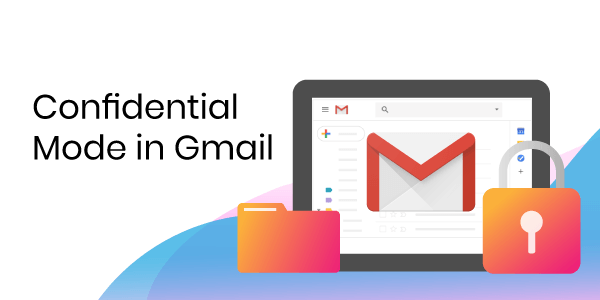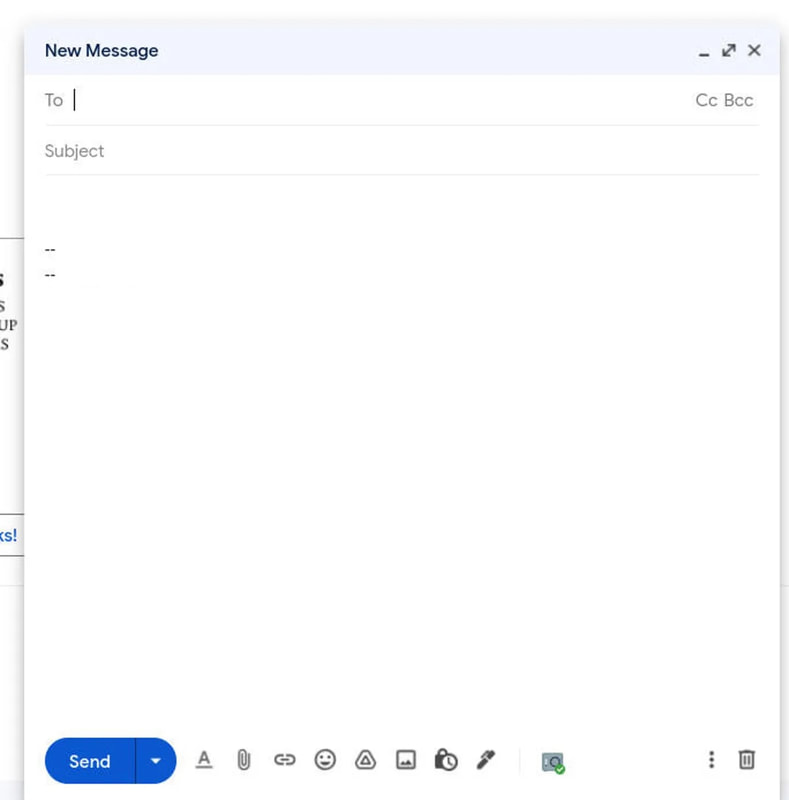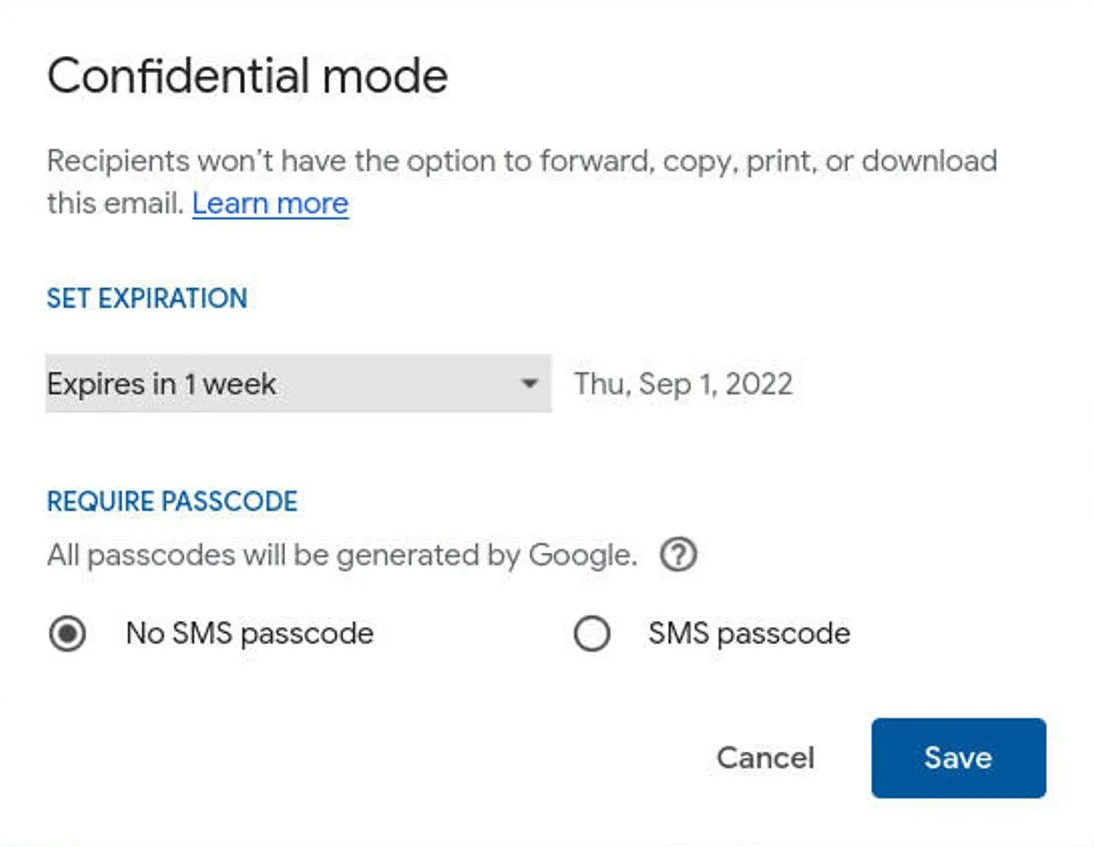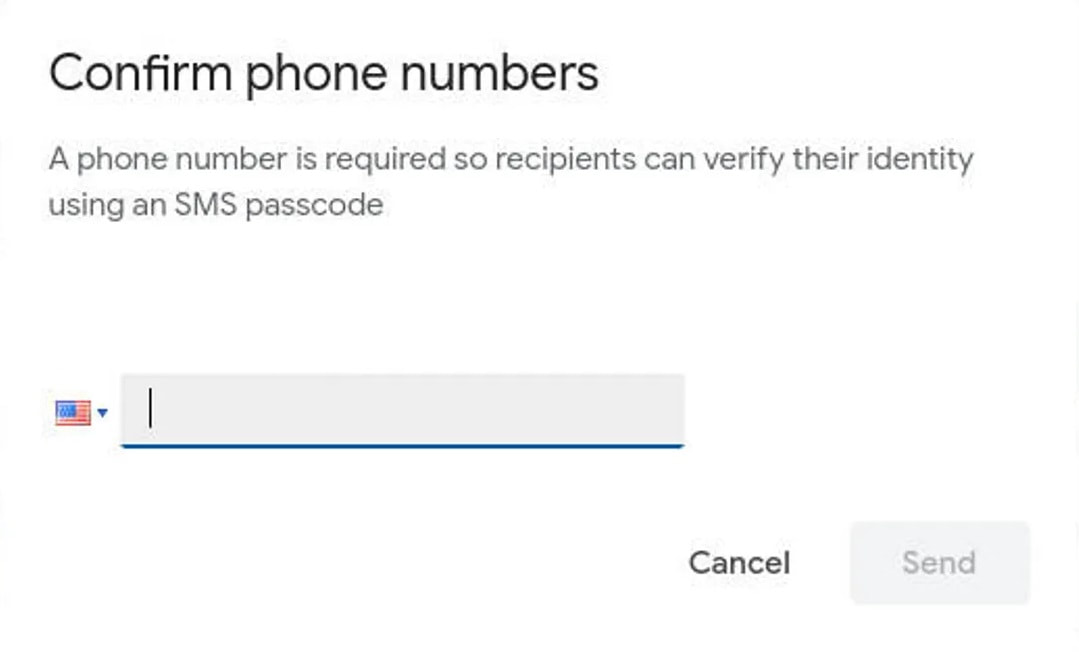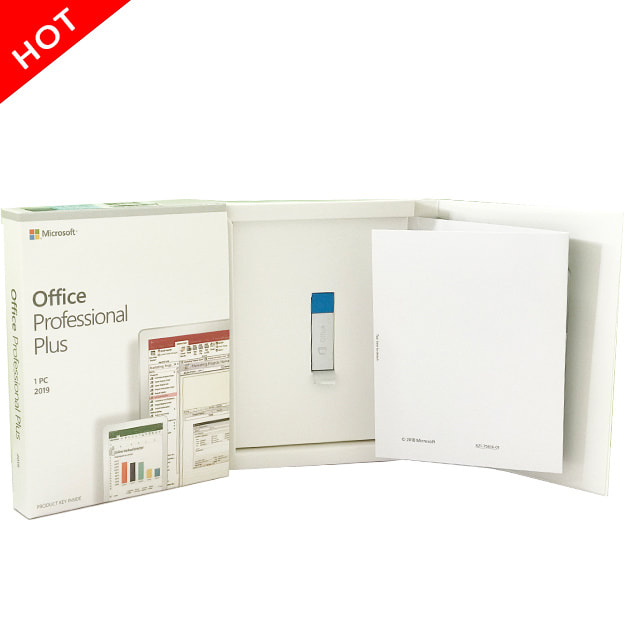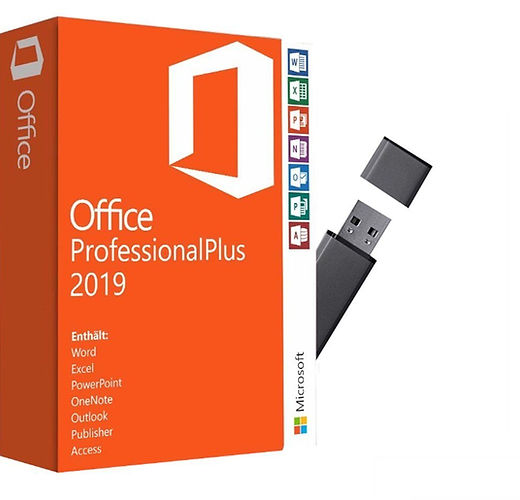|
Gmail includes a handy feature that helps protect sensitive information. Jack Wallen shows you how easy it is to use Confidential Mode. A few years back Google did add a nice feature to Gmail called Confidential Mode that helps protect sensitive information from authorized access. With Confidential Mode, you can set an expiration date and a password for messages and even revoke access any time you choose. And when a recipient receives a confidential message, they cannot forward, copy, print, or download the message. Requirements The only thing you'll need to use Confidential Mode is a Gmail account on either the web-based Gmail client or the mobile app (it works on Android and iOS). I'm going to demonstrate using the web-based client, which works on almost any web browser, but the email client works similarly. How to send an email in Confidential Mode 1. Open Gmail Open your web browser, head to Gmail, and log in. 2. Compose an email Click Compose to open the Gmail compose window. At the bottom of that window, click the padlock-and-clock icon 3. Configure the Confidential Mode settings In the resulting pop-up, click the Expiration drop-down and select one day, one week, one month, three months, or five years. If you want to add a passcode, click SMS passcode and click Save, which will return you to the Compose window. 4. Compose and send your email Compose the email as you would normally and then click Send. This will bring up another pop-up, where you'll be asked to type a phone number for the recipient. Click Send and your recipient will receive an email with a link to view its contents. When they click the link, a new web browser page will open where they'll need to click a link to be sent the passcode. Once they have the passcode, they enter it in the browser pop-up and click SUBMIT, and they can then view the message. No matter what type of email account you send the Confidential Mode message to, the recipient will have to open it in a web browser and the content is displayed in such a way that they cannot do anything with it other than read it. And that's all there is to using Gmail's Confidential Mode. Consider employing this feature for those missives that include sensitive information, so it doesn't wind up in the wrong hands.
0 Comments
In brief: Readers of this site will know that one of the golden rules in life is never to use an unsolicited USB stick that arrives in the mail, even when it's inside convincing Microsoft Office packaging and engraved with the Office logo. Criminals have been using the trick to scam unsuspecting victims in the UK who believed they were sent the expensive piece of software by mistake. The baiting attack is a more elaborate version of the traditional email phishing version in which millions of people receive messages with links to supposedly free software, often one of Microsoft's suite of programs, but they are actually downloading malware onto their device. While mailing an engraved USB stick inside fake Office Professional Plus packaging to random people might cost a lot more than email phishing, recipients are more likely to be fooled into thinking it's the real deal, convinced they were sent the $439 item by mistake. Sky News reports that the storage device does not contain Microsoft Office, of course. Victims who plug the drive into their machines are met with a warning informing them that their system is infected with a virus, and the only way of removing it is to call the included toll-free number. Martin Pitman, a cybersecurity consultant for Atheniem, explains that this is the point where the scam moves into more traditional territory. After making the call, the person on the other end of the line explains to the victim that they need to install a program to rid themselves of the virus. This is a type of remote access program (RAT) that grants the scammer complete control of the computer. "Here the hackers 'sorted' the problem and then passed the victim over to the Office 365 subscription team to help complete the action," Pitman explained. Microsoft confirmed it is aware of the scam taking place but insisted such instances are rare. The company said it makes every effort to remove any suspected unlicensed or counterfeit products from the market. Microsoft reaffirmed that it never sends out unsolicited packages, and it does not contact people out of the blue for no reason. Thanks Rob Thubron from Techspot
|
Archives
November 2023
|
|
2951 Britannia crescent
Port Coquitlam BC, V3B 4V5 778-776-6222 Hours of operation Mon - Fri 9 a.m. - 6 p.m. Sat 11 a.m. - 5 p.m. (by appointment only) Sunday & Holidays - Closed |
Business Number 778569517BC0001 - © Copyright CompuBC, All Rights Reserved.
|