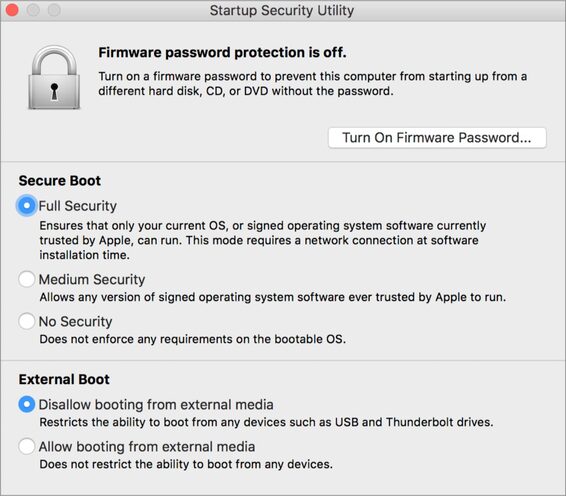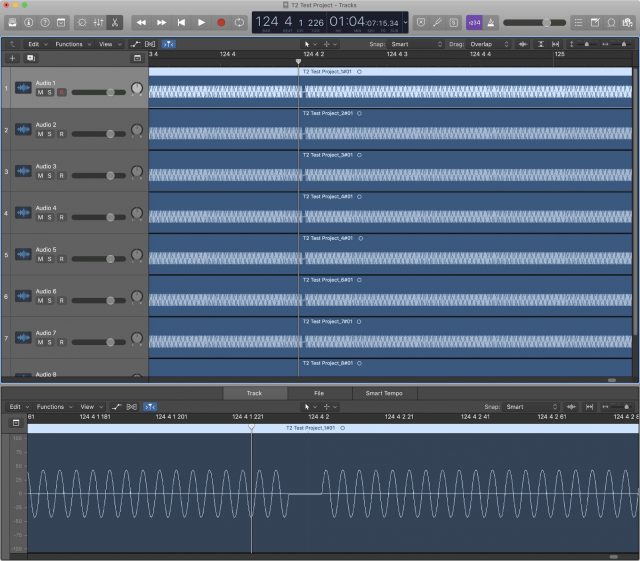|
Like its predecessor, the T1, the T2 is designed to shift responsibility for security-critical aspects of Mac hardware out of the hands of the Mac CPU and traditional computing components—where they can be subject to hacks and malfeasance—into a “secure enclave,” a separate environment inaccessible to hacks, malware, and even hardware-based security risks. Even if macOS were somehow completely “pwned” by a security flaw or attacker, the critical functions and data handled by the T2 would be completely unaffected. These days, it’s safe to say most technology users are interested in more security, rather than less, so the benefits of the T2 seem clear, if decidedly nerdy. But that doesn’t mean a T2-equipped Mac is the right choice for every Mac user right now—even those who want to be as secure as possible. Why Does Apple Need Security Chips?It’s no secret Apple’s hardware group has been on a roll for the last several years: it currently makes five processor lines (the A, H, S, T and W chips) that power everything from iPhones and iPads to the Apple Watch and AirPods. So it’s not surprising Apple would bring its own silicon to the Mac to enable Apple-exclusive features. The company introduced the T1 in late 2016 to handle the fingerprint processing for Touch ID sensors in the first Touch Bar-equipped MacBook Pros, and it also helped lock down sensitive components like the built-in microphones and cameras. Further, the T1 took over the System Management Controller (SMC), which is responsible for heat and power management, battery charging, and sleeping and waking the Mac. Finally, the T1 determines if macOS is running on actual Apple hardware. The T2 picks up from there, with four major capabilities:
What Does The T2 Do For You?Apple has published an overview of the T2 chip spelling out some of its technical details, but here are the main points:
Downsides of the T2For most Mac users, the benefits of the T2 are clear, particularly for notebook users who take their Macs with them wherever they go. If your new MacBook Air is stolen, the T2 offers decent assurance that sensitive data—like email, passwords, credit card numbers, social media accounts, super-secret projects, or those pictures—won’t fall into the wrong hands. The T2 isn’t without trade-offs, however:
So What’s With These Audio Problems?Since the introduction of the iMac Pro—and continuing with newer T2-equipped Macs—users have reported occasional audio glitches: little clicks, pops, or bursts of noise that seem to happen at irregular intervals. They occur with both audio playback and audio recording, and can happen using any app, whether listening to Apple Music, watching a video on YouTube, playing a game, or—uh oh!—playing a hot DJ set at a party or recording a live symphony orchestra. The problem seems most common with USB-connected audio devices—whether consumer-grade headsets, podcaster-level microphones, or professional audio gear—but the glitches also happen with built-in speakers and microphones as well as audio devices connected via Thunderbolt. How often do they happen? Hard to say. Some users see a few every hour, others maybe only one per day. Many Mac users won’t care. If there’s a little pop while streaming “Baby Shark” for the thirty-first time, it’s not the end of the world, am I right? OK, maybe I’m right? However, for others, these glitches are literally showstoppers. If you’re using your Mac to process live audio—maybe you’re a DJ, or a musician using your Mac to run software instruments with programs like Ableton Live or Apple’s MainStage—blasting your audience with random pops, clicks, and bursts of sound is a Very Bad Thing. If you are recording music—whether in your bedroom using GarageBand or burning through hundreds of dollars per hour in a professional studio—those glitches will inevitably happen during critical moments, often destroying your recording. Imagine telling a legendary performer: “Hey, that was great, but the Mac glitched. Let’s go again, maybe it’ll record OK this time!” It’s a quick way to end a career. For musicians and audio professionals, this problem makes T2 Macs unreliable and untrustworthy—an irony, since many of these people use Macs to avoid the famous undependability of audio setups under Windows. For professional recording studios, the T2 chip isn’t yet much of a problem. (No joke: plenty of Mac-based recording studios are still using decade-old Mac Pro towers.) But a tremendous amount of amateur, enthusiast, and professional audio work—whether music, podcasts, mixing, or DJing—doesn’t happen in professional studios: it happens on notebooks and in small Mac-based project studios. Plenty of musicians take their Macs on stage with them to perform in real time. The T2 is spreading across ever-greater swaths of Apple’s Mac lineup, which makes choosing a new Mac difficult. What to do? The T2 audio problems have been known for well over a year, and Apple has been utterly silent about them save for a vague claim that macOS Mojave 10.14.4 “improves the reliability” of USB audio devices used with T2-equipped Macs. Some audio developers (like Germany’s RME) have reported improvements with USB audio, but my limited testing with a T2-equipped MacBook Pro found no discernible improvement using 10.14.4 with USB or Thunderbolt audio devices. Some T2 users have been able to reduce the frequency of glitches by killing the built-in timed process (which synchronizes the Mac clock with a time server) and/or locationd (which tries to determine a Mac’s location for Location Services). Some folks have had good luck with these workarounds; others still experience problems. Unfortunately, stopping these background processes is non-trivial and requires disabling macOS’s System Integrity Protection. In other words, not recommended. Is A T2 Mac Right For You?For most Mac users, the T2 chip offers clear benefits: not only does it power spiffy fingerprint detection on the MacBook Pro and MacBook Air, but it also provides fully encrypted storage and hardens the Mac against a range of sophisticated attacks—including the sorts of things that a government might carry out if one were to seize a computer.
But the T2 also highlights how fragile the Mac world can be. Users who don’t have easy access to an Apple Store or authorized repair shop may encounter real problems getting a T2 Mac fixed. Users who don’t have a good backup strategy probably won’t be able to recover any data at all if the T2 chip fails—even if they turn to data recovery experts. And developers who want to run anything but macOS or Windows 10 natively are basically out of luck. So if your Mac has a T2 chip, figure out in advance where you’ll get it repaired if necessary, make sure you’re backing up regularly to multiple locations, and stick with virtualization for guest operating systems. All that said, if you rely on your Mac for audio—whether recording podcasts, DJing parties, or as a professional engineer or musician—I recommend avoiding T2-equipped Macs until audio issues have been verifiably resolved for quite some time. If you need a new Mac before that happens, consider one of the few remaining models without a T2 chip, or perhaps an older pre-T2 Mac—sometimes Apple offers a good deal on refurbished and clearance models.
0 Comments
|
Archives
November 2023
|
|
2951 Britannia crescent
Port Coquitlam BC, V3B 4V5 778-776-6222 Hours of operation Mon - Fri 9 a.m. - 6 p.m. Sat 11 a.m. - 5 p.m. (by appointment only) Sunday & Holidays - Closed |
Business Number 778569517BC0001 - © Copyright CompuBC, All Rights Reserved.
|