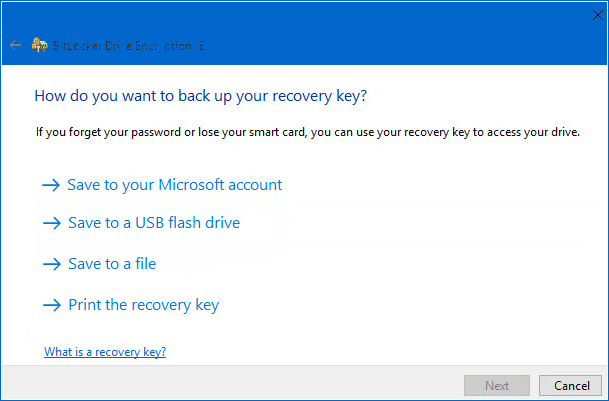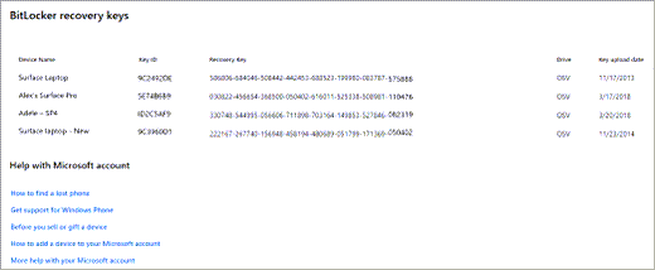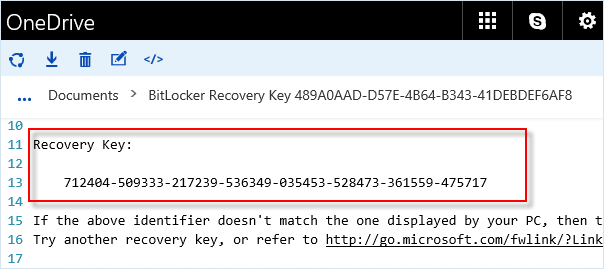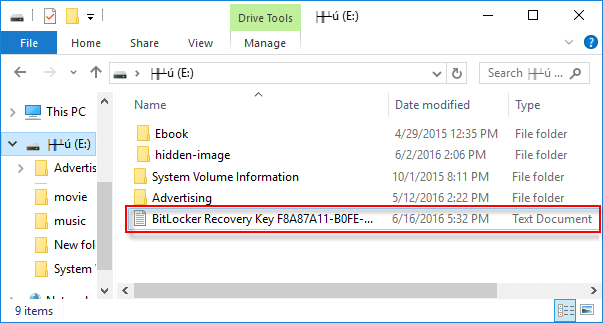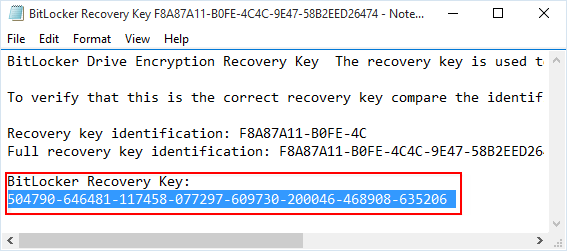|
If you need to access your drive for any reason, like repairing Windows or recover data then you will need your BitLocker recovery key to continue. To help retrieve previously stored BitLocker recovery keys, this article describes the different storage options for finding your BitLocker recovery key. If your PC is connected to a domain (usually a work or school computer), you can ask a system administrator for your recovery key. If your PC is non-domain-joined PCs, and you did not backup the BitLocker recovery key initially, you could also retrieve the key through the clouds, as long as your PC is signed in with Microsoft account. There are several options in Windows 10 that may save the BitLocker recovery key: 1. Find the BitLocker recovery key in your Microsoft account To retrieve the recovery key that was saved to a Microsoft account, go to visit this site: https://account.microsoft.com/devices/recoverykey, log in with your Microsoft account, then you will see that recovery key. It should look something like this: 2. Find the BitLocker recovery key on a USB flash drive To find the key that may be saved to a USB flash drive, plug the USB flash drive into the locked PC and follow the instructions. If you save the key as a text file on the flash drive, use a different computer to read the text file. 3. Find the BitLocker recovery key in the file Retrieve keys that may be saved to your computer. If you have not removed or deleted it, you can look for BitLocker Recovery Key.TXT file on your computer. Try not to keep it on the same drive that you will need to access. 4. Find the BitLocker recovery key in the Paper Document If you want to find a location where you can print or save your BitLocker key, you can find it in a paper document. Additionally, the BitLocker recovery key may have been printed to Microsoft Print to PDF and then searched for PDF files on the PC.
0 Comments
Your comment will be posted after it is approved.
Leave a Reply. |
Archives
November 2023
|
|
2951 Britannia crescent
Port Coquitlam BC, V3B 4V5 778-776-6222 Hours of operation Mon - Fri 9 a.m. - 6 p.m. Sat 11 a.m. - 5 p.m. (by appointment only) Sunday & Holidays - Closed |
Business Number 778569517BC0001 - © Copyright CompuBC, All Rights Reserved.
|