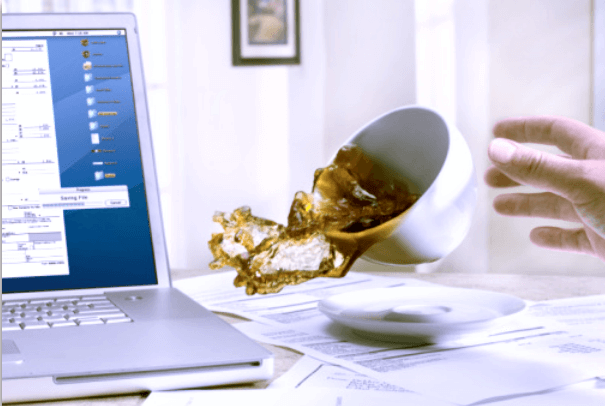|
It depends on the type of liquid: water, coffee or juice. Unlike water, sugar is acting as a glue and the motherboard and keyboard can get sticky and will need a safety wash. 1. Switch the laptop off. Shut down the laptop! Pressing and holding the power button for five seconds is quickest. Remove the power cord, unplug any peripherals and remove the battery. The biggest danger at this time is the device shorting out (like this motherboard below). 2. Remove excess liquid from the laptop. Blot up excess liquid with a soft lint-free cloth or paper towels. Do not use a wiping motion as that just spreads the liquid further. 3. Don't turn the laptop over. Try not the move the liquid from the wet area to a dry one. Most laptop equipped with a drain hole at the bottom of the laptop. 4. Use compressed air to dry the laptop. Make sure that you have removed all excess liquid. Then, use a can of compressed air to help dry the laptop. Alternatively, use a hair dryer on its coolest setting: keep the dry moving all the time and hold it at least 20cm above the laptop. 5. Leave laptop to completely dry out. Leave the laptop opened in a warm area, to completely dry out. Do not leave it in direct sunlight or on a radiator. Wait for 24 hours or longer, making sure the keyboard is completely dry, before reinstalling the battery and peripherals. If the laptop won't turn on after 24 hours bring it to us, we can replace the laptop keyboard and board. Remember the rule of thumb, never have any liquid around your laptop.
16 Comments
5/16/2018 05:04:46 am
I heard that one way to prevent permanent water damage on any electrical appliance is to bury it in uncooked rice and let it stay there for weeks. I am not sure if it works on laptops though. I think these gadgets are way too complicated. It's also very expensive to have them fixed. You will think it's better to buy a new one because they almost cost the same. I also think newer products seem to break easily. It's as if they are all disposable. They made it that way so we will keep buying new ones. Business as usual.
Reply
5/16/2018 03:02:14 pm
I heard that one way to prevent permanent water damage on any electrical appliance is to bury it in uncooked rice and let it stay there for weeks. I am not sure if it works on laptops though. I think these gadgets are way too complicated. It's also very expensive to have them fixed. You will think it's better to buy a new one because they almost cost the same. I also think newer products seem to break easily. It's as if they are all disposable. They made it that way so we will keep buying new ones. Business as usual.
Reply
Avner Coopman
5/16/2018 05:21:15 pm
Hello,
Reply
10/31/2022 09:23:59 am
Wait for twenty four hours or longer, making sure the keyboard is completely dry, before reinstalling the battery and peripherals. I’m so thankful for your helpful post!
Reply
11/30/2022 08:02:24 am
Really amazing article it is. My question is why my (walton) Laptop auto off after 30 munities.? thanks advanced !
Reply
12/7/2022 06:49:28 pm
Saving a laptop computer after a spill is not an easy task and involves many steps. It’s important to shut off the laptop, unplug it and remove any external devices right away. Then you need to address the liquid spill, clean it up and dry out the laptop completely. Inspect for any damage and replace any corroded parts if necessary. You can then restart your laptop to see if it still functions properly.
Reply
2/12/2023 06:30:03 pm
Thank you for mentioning that it shouldn't be left on a radiator or in direct sunlight. My sister's laptop has coffee stains. I'll advise her to seek out water damage data recovery services and to stay out of the sun.
Reply
12/15/2023 11:52:29 pm
nice information you have share ,please keep posting like these it is very helpful for us .thanks you so much "hp laptop service center in Nagpur."i learn more from you .keep posting and increase our knowlege."authorized service center in Nagpur"
Reply
12/26/2023 10:40:44 pm
thank you for sharing this amazing post ,this is very informative blog to me ..thank you so much "hp service center in Nagpur" "hp authorized service center in Nagpur."
Reply
Your comment will be posted after it is approved.
Leave a Reply. |
Archives
November 2023
|
|
2951 Britannia crescent
Port Coquitlam BC, V3B 4V5 778-776-6222 Hours of operation Mon - Fri 9 a.m. - 6 p.m. Sat 11 a.m. - 5 p.m. (by appointment only) Sunday & Holidays - Closed |
Business Number 778569517BC0001 - © Copyright CompuBC, All Rights Reserved.
|