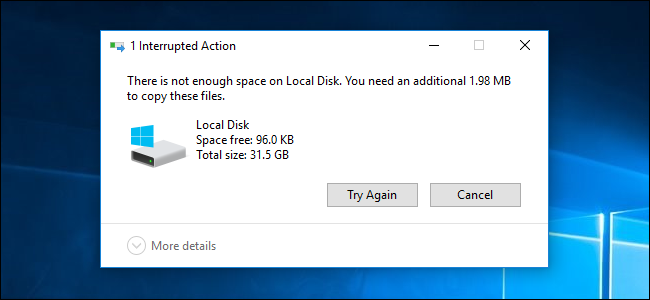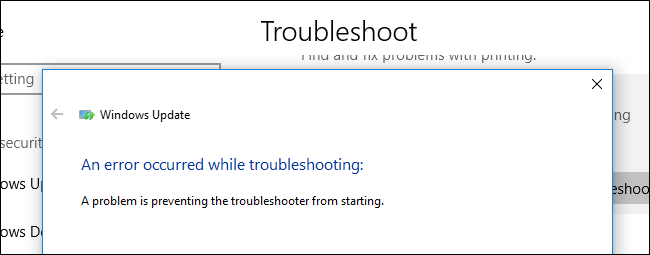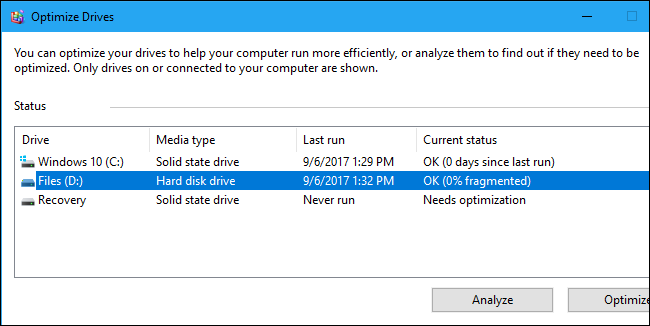|
It’s a bad idea to fill a Windows system drive completely full, and this could cause a variety of problems. But just how much empty space do you really need? Why You Need Empty Space. You need some available space for a variety of reasons. If your drive fills up, you won’t be able to save new files to the drive or download anything, including Windows Updates. Programs often need to create cache files, so they may crash or experience other errors. If you open a large number of programs and need extra memory, the Windows paging file will need to grow—but it won’t be able to grow and programs may crash or not open. For example, when we filled a Windows 10 PC’s drive completely full and attempted to run its included troubleshooters, we just saw a message saying “A problem is preventing the troubleshooter from starting”. Windows provides no further detail, but freeing up space allowed the troubleshooters to start. These tools can’t function without some free space, and other programs may also break for no apparent reason unless you realize your system drive is full and free up some space. However, there’s no firm percentage or number of gigabytes of free space you need to maintain. Microsoft does not disclose a specific amount of free space you should keep. There are a few rules of thumb going around online, but they aren’t necessarily applicable today. Let’s talk about why. The 15% Rule of Thumb for Mechanical Hard Drives You’ll commonly see a recommendation that you should leave 15% to 20% of a drive empty. That’s because, traditionally, you needed at least 15% free space on a drive so Windows could defragment it. If you don’t have 15% free space, Windows won’t be able to properly defragment the drive. Windows will only partially defragment the drive, and it will grow increasingly fragmented over time. However, this just applies to mechanical hard drives that need defragmentation, and not the solid-state drives generally found in more modern PCs. The 25% Rule of Thumb for SSDs Is Probably Too Conservative Solid-state drives traditionally needed a large chunk of available free space, too. They slow down over time as they’re filled up. In 2012, Anandtech recommended leaving 25% of a solid state drive empty to avoid a decrease in performance based on their testing. However, modern solid state drives are “overprovisioned”. This overprovisioning actually means the solid state drive has more memory than it exposes to you. So, even if you fill a solid state drive near full, there’s still a bunch of spare memory on the drive to help maintain performance. That 25% figure is likely too conservative on a modern solid-state drive, although it depends on how overprisioned the drive is. You can afford to use more of the drive and fill it up with more data. The Answer: It Depends There’s no specific number or percentage that fits every Windows PC. All Microsoft will tell you is that you need 20 GB of space before you install a 64-bit Windows 10 system on a modern PC. After that, you’re on your own. The rules of thumb can help. If you have a mechanical hard drive, leaving at least 15% of it empty can reduce fragmentation in newly created files and make it easier for Windows to properly defragment the drive, which is something modern versions of Windows do automatically in the background. If you don’t leave enough empty space, Windows won’t be able to move files around to defragment them and the contents of the drive will become fragmented and slower to access over time. If you have an SSD, this doesn’t apply. If you have an SSD, leaving at least 25% of the SSD empty will ensure you have excellent performance. On modern SSDs with overprovisioning, this is probably much too conservative, and even 10% could be an okay number. It really depends on the SSD. If you need to temporarily fill your drives up and only have 5% of disk space to spare, that’s not a problem. Things will just slow down over time, so you’ll probably want to free up some space when you can. by Chris Hoffman on How-To-Geek
0 Comments
Your comment will be posted after it is approved.
Leave a Reply. |
Archives
November 2023
|
|
2951 Britannia crescent
Port Coquitlam BC, V3B 4V5 778-776-6222 Hours of operation Mon - Fri 9 a.m. - 6 p.m. Sat 11 a.m. - 5 p.m. (by appointment only) Sunday & Holidays - Closed |
Business Number 778569517BC0001 - © Copyright CompuBC, All Rights Reserved.
|